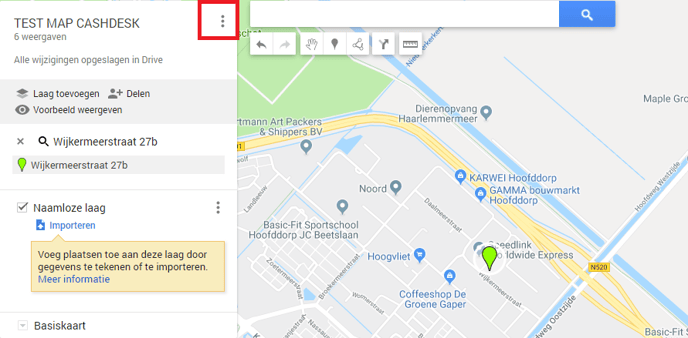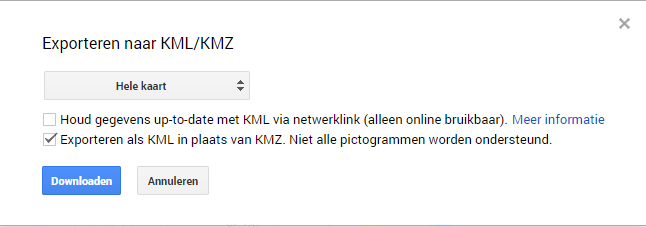How do I make and export a KML file for polygons?
In this article, you will find the steps to make and export a KML file to use the polygon option instead of zip codes
Step 1: Go to www.google.com/mymaps and click + create new map.
Step 2: Search for your restaurant's address in the search bar
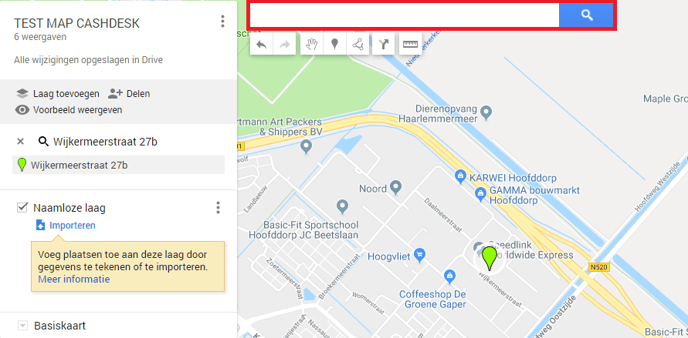
Step 3: Press the 'Draw a line' button and choose 'draw a line or shape'.
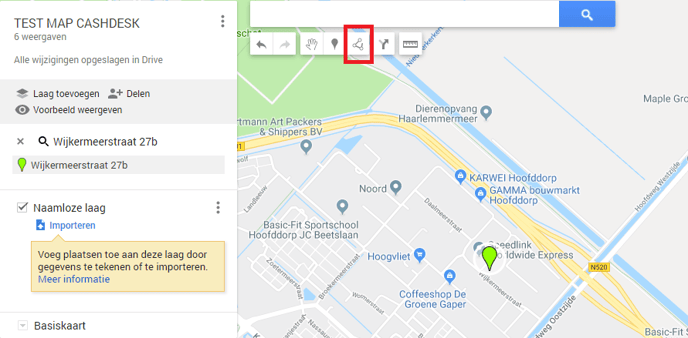
Step 4: Draw an area where you will deliver and give it an appropriate name.
TIP: The polygon works with layers. So the top layer is always grabbed first. Using overlapping areas is not a problem. Just make sure the correct area is on top.
Step 4: Draw different areas everywhere you are going to deliver.
Step 5: Click on the three dots and choose Export to KML/KMZ. Choose whole map and click the 'Export to a KML file' box. Now press download.
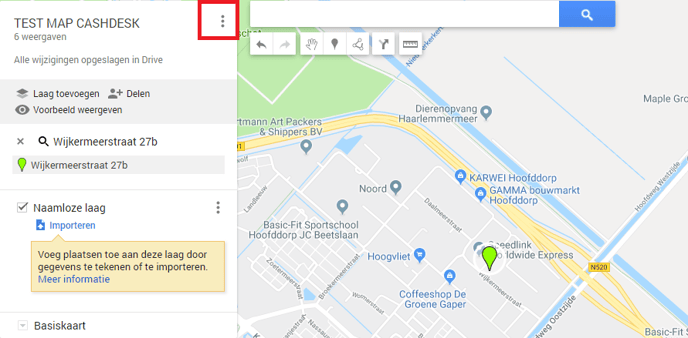
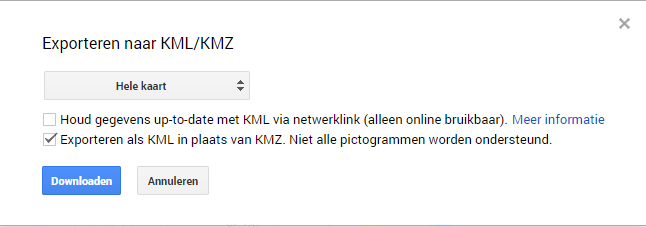
Step 2: Search for your restaurant's address in the search bar
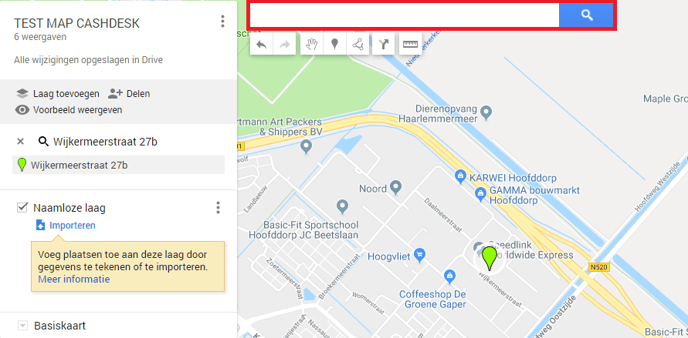
Step 3: Press the 'Draw a line' button and choose 'draw a line or shape'.
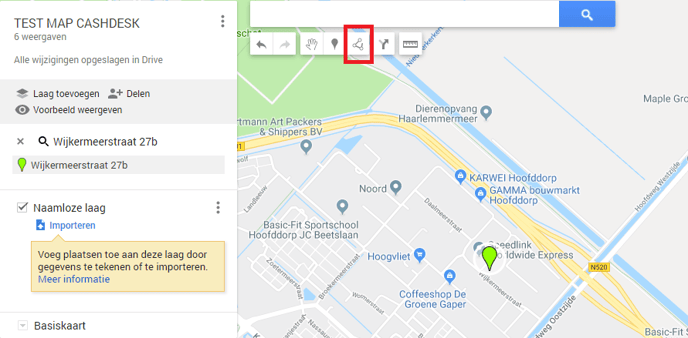
Step 4: Draw an area where you will deliver and give it an appropriate name.
TIP: The polygon works with layers. So the top layer is always grabbed first. Using overlapping areas is not a problem. Just make sure the correct area is on top.
Step 4: Draw different areas everywhere you are going to deliver.
Step 5: Click on the three dots and choose Export to KML/KMZ. Choose whole map and click the 'Export to a KML file' box. Now press download.