How do I enter an order in Cashdesk 3.0
Entering an order in the POS 3.0. through the order management module
- Log in to your POS system from 3.0
- Go to order management.

- Open the "new order" field at the top right.

- A new screen opens.

- In the new screen you can choose between:
-Delivery
-Eat in
-Takeaway
- Enter the requested information in the field on the left any info is optional. Like customer name, phone number, etc. You also have the option to search for a customer.

- Select the icoon in the field with the customer date to view the customer details. general info, address details and order history.

- Choose a timed order or choose as soon as possible


- (optional) Add a remark. From the customer, permanent or for internal use.

- (optional) Select allergens filter.

- Select labels to see the age restriction.

- Select the appropriate menu at the top, on the right side of your screen
- Select the appropriate products and/or optional or mandatory choices.The selected products are visible in the shopping cart.

- Click on discount in the input field, you have the choice of a percentage discount, or to enter an amount in the input field.
- Discount is possible on the entire amount or on a number of products of your order.


- Click on "save order" and a pop-up will appear on the right side of your screen, indicating that the order has been created.

- To view the just created order, click on orders at the top left of your screen.
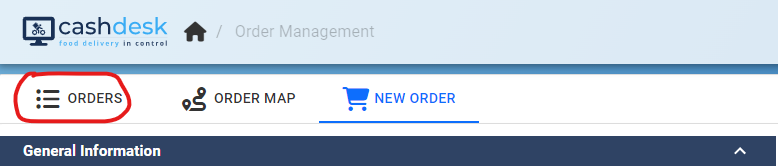
- A new screen will open with all open orders.
