Guide: Creating Discounts and Promotions
Guide: Creating Discounts and Promotions
Guide: Creating Discounts and Promotions
When you want to reward customers or generate additional sales, you can easily create a discount or promotion in the system. Below you’ll find step-by-step instructions on how to do this.
1. Accessing the Discount Section
To add a discount or promotion, first go to the store environment.
-
In the store overview, click on Store.
-
Select the desired store.
-
In the overview, choose Marketing.
Within the marketing environment, you will find two options:
-
Gift Vouchers
-
Discounts
2. Difference Between Gift Voucher and Discount
-
Gift Voucher
This is prepaid credit that a customer can use on a future purchase.
Example: A customer buys a gift voucher worth €25 and can use this amount later. -
Discount
This is a price reduction or promotion that applies directly to an order or product.
Example: 10% off the first order, or a free product with a minimum spend.
In short: A gift voucher is prepaid credit, while a discount is an incentive or reward to encourage (more) purchases.
3. Creating a Discount
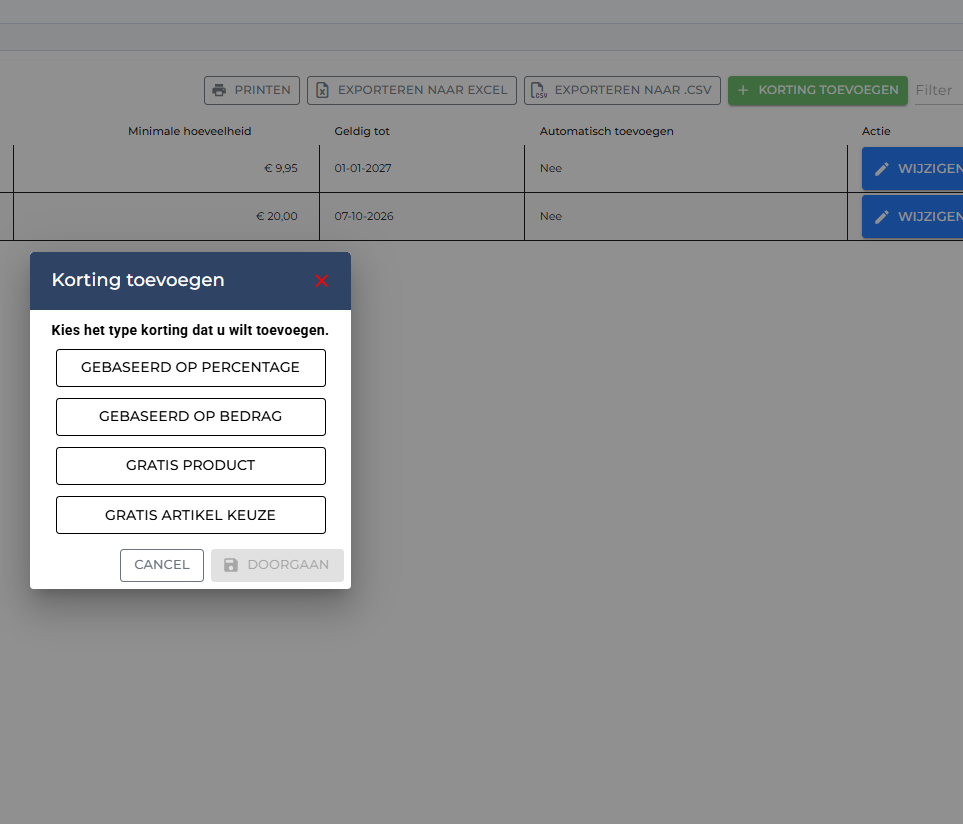
In the Discounts section, you will see an overview of all active and expired discounts.
Adding a New Discount
-
In the top right corner, click the green button Add Discount.
-
A pop-up will appear (see image).
-
Choose the type of discount you want to create:
Options:
-
Based on Percentage
Example: 10% discount on the total amount. -
Based on Amount
Example: €5 discount on orders above €25. -
Free Product
Add a specific product that will be included for free with an order. -
Free Item Choice
Customers can choose a free item from a predefined selection.
4. Setting and Activating the Discount
After selecting a discount type, a form will appear where you can configure the rules of the discount.
Here you can define:
-
The discount code that customers can use.
-
The value (percentage, amount, or product).
-
The number of times the discount can be used.
-
The minimum spend required.
-
The validity period (until what date the promotion is active).
-
Whether the discount should be applied automatically.
Once you’ve completed the setup, click Save.
From that moment on, the promotion will be active according to the rules you defined.
